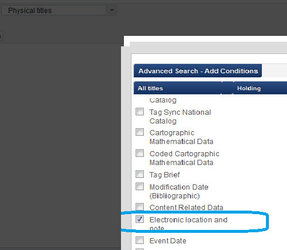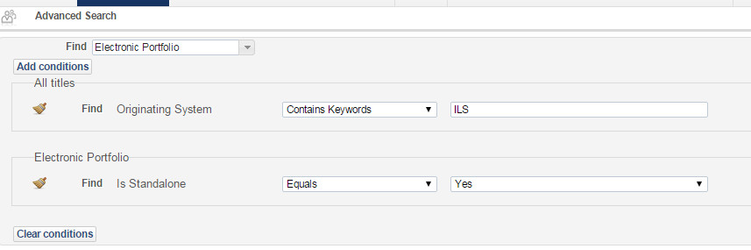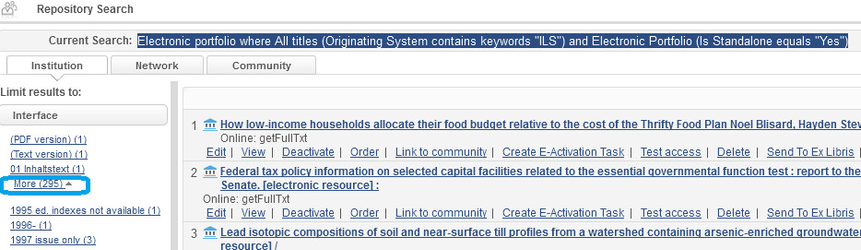Post Load Review
(Originally created by Cal State, Northridge for vanguard load)
E-Resources
Post-Load Review – Electronic resources review (P2E)
- Find Physical Titles with 856 links that were not part of the P2E (and not indexed as electronic) or have both physical and electronic inventory
Find ‘Physical Titles’ where All titles (Electronic location and note contains phrase "http" and Originating System “ILS”)
Search in index ‘Electronic Location and note’
If record in the set is not mixed e/p inventory, BIBid may be needed to be added to P2E.
- Find inventory that migrate as a result of P2E
Search Institution - Alma > Repository Search > Advanced Search by Electronic Portfolio
Add Conditions–
“Is standalone” = Yes in the Portfolio column and
‘Originating system’ = ILS from Title column
- This finds P2E items which were changed to electronic from your ILS.
Note: For titles which should also have local physical holdings, you can see both electronic and physical by searching the ‘all titles’ index (rather than electronic) for that title.
- Search electronic titles – From the quick search box, change the drop-down from All Titles to Electronic Titles
- Sort list by Title (asc or desc)
- Scan to see that most titles are activated – icons are in color.
- Most titles should not be duplicated in the list. If duplicated, one icon should be people (Community = matches a CZ rec). If not, icon is a library building (Local Institution).
- Spot check the list for any unusual listings
- Alternative way to find P2E migrated inventory that is not active
Alma > Repository Search > Advanced Search for Electronic Portfolio
Electronic portfolio where All titles (Originating System contains keywords "ILS") and Electronic Portfolio (Availability equals "Not Available" and Is Standalone equals "Yes")
If e-inventory is not active it may mean that URL in the bib record is not good. You may need to check URLs in the bib record 856 field.
- Check that Provider mapped in migration form migrate correctly and no wrong data appear instead of provider
Perform search:
Electronic portfolio where All titles (Originating System contains keywords "ILS") and Electronic Portfolio (Is Standalone equals "Yes")
Click ‘More’ in search results Interface facet:
It will show if you mapped correctly interface/provider in migration form ‘Questionnaire’ P2E section.
- Check if proxy flag has been set correctly in Alma
Repository Search > Advanced Search for Electronic Collections
Add Conditions > 2nd column “Electronic collection” > “Free” = Yes & “Proxy Enabled” = Yes
Result:
- Expected result - > zero records.
- Free collection should not be proxied.
If proxy defined – check the reason
Change Query to “Free” = Yes; “Proxy Enabled” = NO
Result:
- List of collections which are free to subscribe to and were active in SFX
- all have people icon highlighted (from Community Zone; activated for searching)
Change query: Change “Free” to NO; “Proxy Enabled” to NO
- check If any appear which SHOULD be proxied – check how it is set in SFX.
Change query: Change “Free” to NO; “Proxy Enabled” to YES
Result:
- List of subscriptions migrated from SFX
- all have people icon highlighted (from Community Zone; activated for searching)
- Select facet on left that says Aggregator – these should have all portfolios activated
- Remove aggregator facet
- Select Selective Collection facet – these may only have some portfolios activated
- If any have gray icons, no titles were activated for the collection
- Are any collections missing that were in SFX?
- Define proxy URL under Integration profiles.
Test access to electronic resources on campus and off campus.