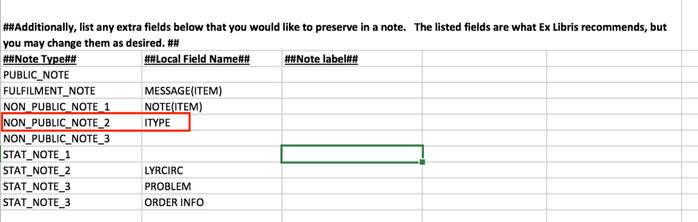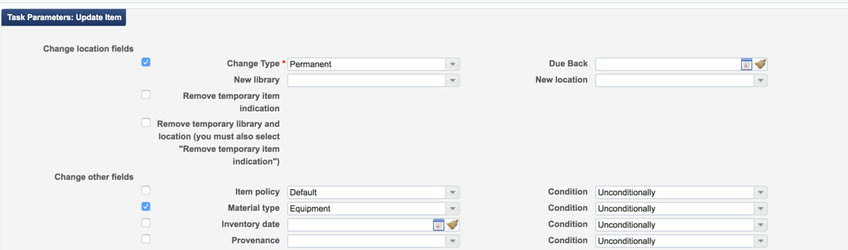Updating item material types
During the migration, the item material type field is auto-populated based on a combination of the bib record LDR 06 and 07 fields and the 007 position 00 field. You can find a table of this default mapping on pages 25-26 of the Migration Guide.
If you store more specific item material types in a fixed-field in Millennium/Sierra (e.g. ITYPE), you can map these to a note field in the item record in Alma. Post-migration, you can choose one of the following methods to update your items material types in Alma to better represent the true material type of your items.
Pre-migration to Alma
- First, make sure that you update your Field Mapping form to include mapping the ITYPE field in the item record notes section. If you store more specific material types in the bib record MAT TYPE field or another field, you can map whatever field you currently use to store material types.
Ensure that you include this field in your item record csv export for the final load.
Post-migration to Alma
There are two similar options that you have for updating your item material types based on the value that you mapped to a note field in Alma. Do only option 1 or 2.
- In the first option the only steps you will take are:
- Create a set based on the Internal Note field for each ITYPE value that you use.
- Run the Change Physical items job on each set of item records.
This means that if you have ~30 ITYPEs that represent material types, you will create 30 different sets for items that correspond with each former ITYPE value. In Alma, run the job Change Physical Items over each set of items, and update the material type for this set of items to the material type in Alma that corresponds to the material type that your ITYPE value represents. This process is similar to the steps that I suggest for updating items with particular statuses here: Item Statuses in migration to Alma. On this page, I suggest creating sets for each former item status, and then running the update items job accordingly to update the items to the best fit for each type of status in Alma. The same method can be followed to update the item material type for sets of items in Alma. The job parameters would look similar to this, where only the Material type and Change Type fields are selected:
2. As a second option, because there are potentially quite a few more item material types than there are item statuses, Sarina can run a script to automatically update your items to the material type that “maps” from your former ITYPE values. In this method the only steps you will take are:
- Create a csv file mapping your current ITYPE values to item material type codes in Alma.
This makes it so that you don’t have to create a set and manually run a job for each item material type that exists on your system. We would run this right after your final migration to update the items to the correct material type. In order to use this method, send Sarina a csv file that maps your current ITYPE values (or bib MAT TYPE values) to the item material type code you would like to use in Alma. You can view all of the Alma item material type codes by going to Resource Configuration | Configuration Menu | General | Physical Item Material Types. Then you would create an ITYPE/Alma item material type code table mapping that looks like this, saved as a file in csv format:
ITYPE,Alma Material Type 1,BOOK 2,DVD 3,IPAD 4,FICHE 5,KIT
Once this mapping table is created and sent to Sarina, there won't be any post-migration steps required on your part.