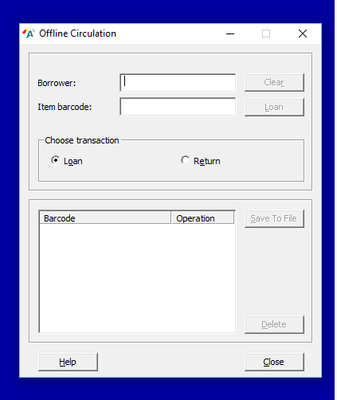Offline Circulation When Alma is Not Available
Tips
- Install the Offline Circulation Utility on one of your circulation stations ahead of time. Make sure if your circulation computers refresh overnight that this utility will not be erased.
- Process offline transactions on only one computer. If you do multiple stations, transactions will not load in the correct order.
- Delete the Offline Circ data file created after each use so the procedures will be correct for the next use. Otherwise it’ll create a Offcirc.dat(1) then (2), etc.
- It’s helpful to install an UPS (Uninterruptible Power Supply) unit on the circ station that has the Offline Circulation Utility. When the power goes out, these stations will continue to have power for a couple of hours.
- More info: https://knowledge.exlibrisgroup.com/Alma/Product_Documentation/010Alma_Online_Help_(English)/030Fulfillment/070Advanced_Tools/060Offline_Circulation
Offline Circulation
- Double click on the Offline Circulation Icon.
- Choose Loan to check items out.
- Scan in patron barcode into Borrower field.
- Scan item barcode into Item barcode field.
- After all items for patron have been scanned, click Save to File.
- Choose Return to check items in.
- Scan item barcode.
- When all items are scanned, Save to File.
- Important: Use Alt+tab to toggle out of the offline circ module.
Loading Transactions into Alma
- “Close” the Offline Circulation utilty.
- Check the <Local drive>:\Alma Offline Circulation\OffCirc\files\OffCirc.dat file.
- Click on the "files" icon on the bottom toolbar.
- Click on: <Local drive>, then Alma Offline Circulation, then OffCirc, then double click on files.
- Right click on OffCirc.dat
- Edit with Notepad.
- If any barcodes have spaces in them, remove those spaces.
- Save the file.
- In Alma, go to Fulfillment > Advanced Tools > Offline Circulation
- Click on the icon next to the File Name box to open pop up.
- Next to the file icon type in: <Local drive>:\Alma Offline Circulation\OffCirc\files and hit enter.
- Double click on OffCirc.dat
- Click Upload and Validate File Content.
- The job is displayed in the table. Refresh until Status is completed.
- Review the report for any errors. Investigate items that failed and correct if possible.
- IMPORTANT: Delete the OffCirc.dat file after job runs successfully.
- Click on the "files" icon on the bottom toolbar.
- Next to the file folder at the top, enter: <Local drive>:\Alma Offline Circulation\OffCirc\files and hit enter.
- Right click on OffCirc.dat and Delete.