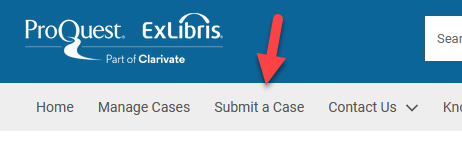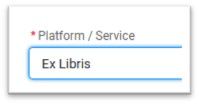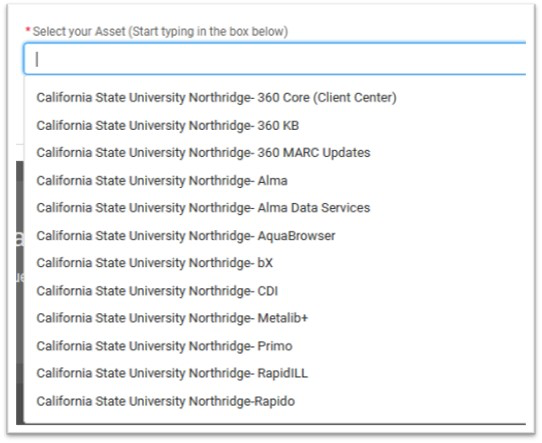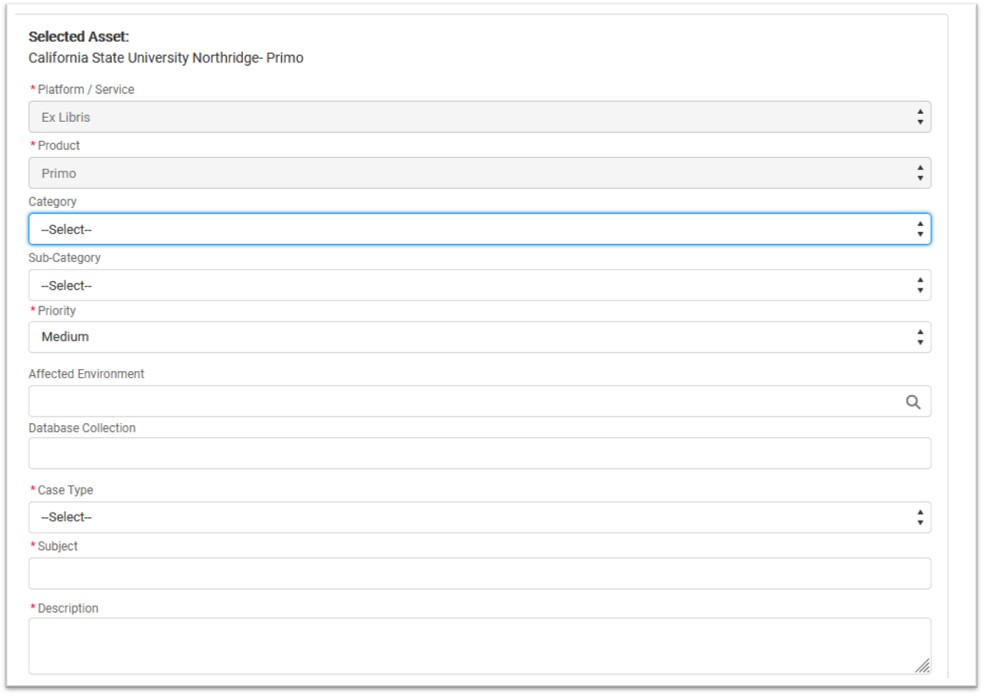| Table of Contents |
|---|
Creating a case
...
SalesForce - https://support.proquest.com/s/?language=en_US
Login at Login link at upper right
Submit a case
Platform/Service: choose Ex Libris
Asset: Choose what best covers the part of the ULMS affected by the issue
Alma: Issues affecting Alma functionality, bib/item records & holdings and other back-end functionality
Primo: Issues affecting search, retrieval of results, front-facing UI configuration and similar issues
CDI: (add text here)
Rapido: Issues affecting Rapido functionality
Alma Data Services: Issues with specific electronic collections, portfolios, and other components of the knowledge base
...
bX: Issues with bX recommender results
To fill this form out in a hurry, you only need to fill out these sections: Priority, Case Type, Subject and Description.
Priority: Use Ex Libris definitions to determine priority level
Title: Use a brief but descriptive title here – this makes it easier to find among the crowd and makes it easier for locating like issues throughout the CSUSystem/component down: Service or module isn’t working (also see https://knowledge.exlibrisgroup.com/Cross_Product/Support/020_24X7_Support/24X7_Hub_System_Down_Support_FAQ for more on reporting critical outages to Ex Libris Support.)
High: Performance-related issue, typically functionality not working at all
- Normal
Medium: Non-performance related incidents
Low: low-priority issues or questions with no specific timeline
(Only relevant for Alma Data Services) Database Collection : Report what e-resource isn’t working here
...
Case Type will differ depending on the asset chosen. Defect/System Issue or Defect/Regression are good default choices if nothing else looks right.
...
Subject should be a short summary of the issue of question at hand
Description:
Describe what’s happening, including what was expected and what happened instead. (Examples provided by Lauren Magnuson)
THIS:
In Alma under purchase order lines > Search for a PO Line, if I perform a search (for example, POL) and then click the Tools > Excel button, nothing happens. No waiting icon appears in the center of the screen and the Excel file does not download.
NOT THIS:
“Excel downloading is not working in Alma”. Why not? It may be the case that Excel downloading is working elsewhere in the system, so you need to be very specific about how and where you encountered the problem.
Example of describing what was expected: I would expect an Excel file containing all of the PO Lines to download to my computer, but no file is downloaded.
Describe scope and impact of the issue
Describe frequency- does this happen every time, randomly, or just once or twice?
Have you made any changes to the system that might be related?
Describe steps taken to troubleshoot the issue:
Example: I’ve already tried logging in and out of Alma, trying multiple browsers (
FireFoxFirefox and Chrome), restarting my computer, and using another computer with a different user account, and the problem is not resolved. To check permissions, I checked with colleagues to see if they were experiencing the same issue. They verified it is not permissions.
Provide a test patron or test proxy user that ExL can use to troubleshoot and replicate the issue
Also provide info to help reproduce the issue: Examples: provide MMS IDs of record examples, item barcode, PO line number, screenshots, transaction numbers, job IDs, permalinks in Primo, etc. For particularly complex examples, you may want to record a quick
Jingscreencast to provide evidence of the problem you are seeing.
Include screenshots or files that illustrate the issue
Additional Information: Tied to your Asset choice
- Category: General system functionality related to the issue – Please choose appropriate options here as searching on category in SalesForce acts as a great filter.
- Subject: sub-category
Additional e-mails:
Add anyone at your campus who will need to track progress of the issue
Include CO staff to help them track the issue:
- Brandon
Christina Hennessey for Alma
issuesDavid foror Primo issues
Jessica Hartwigsen for ERM issues
- Mallory
Chris Lee for CSU+, Rapido or RapidILL issues
- Brandon
Christina Hennessey for anything high priority or in need of careful watching
- Brandon
Managing cases
...
Once you have submitted the ticket, you will get an email with the ticket number. You can then add anything you like to the case in the Manage Cases area.
...
Example case:
...
Things to know:
Normal status cases should have a response within 2 business days (High = 1 business day, Low = 3 business days)
Note that opening multiple cases for the same issue is unlikely to generate additional attention for your issue – in fact, it is more likely to split attention. Adding more examples or escalating the case is a better bet.
Similarly, assigning a “High” priority to a case that doesn’t meet Ex Libris’ description of priority is unlikely to get extra attention for the issue. You can always bring this case to
Brandon’sChristina’s attention for extra monitoring.
You request an update by adding a comment to your open case. This lets the assigned support rep know there has been an update to the case.
If you don’t get a response to a request for an update, you can email
BrandonChristina and ask
himher to escalate
You can also ask for escalation directly by emailing almasupportescalation@exlibrisgroup.com or primosupportescalation@exlibrisgroup.com . Put “Please escalate case #XXXXXX” in the subject and a brief description of why you want the case escalated in the body of the message.
Description of case statuses (from
...
Support Center site)
...
Case Status | What |
|---|
Does it |
|---|
Mean? |
|---|
New |
A New Case. |
Tier 1 Analysis
In Progress | Our Support teams are investigating the case. If it's a customer question, they are working to provide an answer. |
If it is a problem report, they are working on providing a diagnosis (for example: determine if the problem is a local configuration problem, a known issue, a product defect, or an enhancement request). |
(Formerly: Pending Customer Response)
In Progress - Tier 1 | Our Tier 1 or Tier 2 Support teams are investigating the case. |
Pending Customer Input | Support has requested that the customer provide additional information to help us investigate the Case. |
Further work on the Case is pending a response from the customer. |
one week in this Status a reminder email is sent to the Customer. |
After an additional week, the Case |
(Formerly: Waiting for Process
will be Closed. | |
Update Received | When customers respond to a request for additional information, this Status notifies Support that you are waiting for us to process the new information and continue our investigation |
Tier 2 New
The Tier 1 Team may hand off the Case to Tier 2 for deeper analysis under the following conditions:
Tier 1 is consulting with a Tier 2 product expert to assist with the investigation;
The problem requires deeper analysis by an Analyst with greater product knowledge and experience;
Tier 1 has identified a product Defect, and is sending the Case to Tier 2 to verify that a defect exists.
Tier 2 Analysis
. |
Tier 2 W4I
Tier 2 has contacted Tier 1 with an internal request for additional information from the Tier 1 Analyst.
Tier 1 Answer to Tier 2
Tier 1 response to an internal request from Tier 2 for more information.
Tier 2 Closed
Tier 2 response to an internal request from Tier 1 for information or troubleshooting assistance.
Pending |
Development |
Pending Development
(Formerly: Development)
Cases in Pending Work Plan status will be reassessed by Support and Development periodically. If the assessment results in the issue moving into the work plan, the Case status will change to Development. If the Case is not moved into the work plan after 24 months, the Case will change to Closing status.
This Status will only be used for Cases where the customer defined the priority as Normal or Low, and will not be used when an issue affects several institutions.
Tier 2 has reviewed the Case and transferred it to the Development Team for one of the following reasons: |
|
| |
Pending Release | When a defect fix has been embedded into the code of a future release, the |
Support Analyst that owns your Case will change the status to Pending Release. |
Pending Customer Testing |
The defect fix has been released in an active version, or Support suggested a solution to the issue reported. If you are not yet ready to have the Case close, |
you can |
set the |
status to Pending Customer Testing. |
This Status indicates that the customer is applying the fix and/or reviewing it to confirm the problem has been fixed. |
Cases in Pending Customer Testing status will automatically close after |
3 months. |
Shared with PQ
Pending Content Operations | The Case was transferred to the |
All updates and future activity will be completed from the ProQuest Support Center.
Pending Vendor Input
(Formerly: Waiting for Vendor Input)
Content Operations team for one of the following reasons:
| |
Pending Third Party Provider | The Content Team is working on a Case that is waiting on necessary information or intervention by a third-party |
Provider. |
Pending Product Review
(Formerly: Product Manager Review)
The request in the Case has been identified as a product enhancement, and referred to the Product Manager for review. Because Product Management is primarily tracking enhancements via the Idea Exchange and the ELUNA/IGeLU NERS enhancement voting process, this status name change is mostly relevant only for Cases previously created that are already in Product Manager Review status.
Resolved
(Formerly: Closing)
Awaiting Customer Confirmation | Support has provided a response to the Case that we believe answers your questions, or addresses a problem that you reported. |
Cases in |
this status will automatically switch to Closed after 14 days. |
Reopened |
Previously when a Case was in Closing status and a customer added a new comment, the status would change to Waiting for Process.
As of October 21 2018, we are implementing a new Status called Reopened, which will apply whenever a customer adds a newThe a customer adds a comment to a Case that |
was in Awaiting Customer Confirmation, this status notifies support to continue investigation. | |
Closed | The Case has been Closed. |
If you are still experiencing the problem described in the Case, or you have experienced a |
re-occurrence of the problem, please |
use the "Clone Case" button to report additional work that is required. |
Things to look out for:
- W4I (Waiting for Information) Flag
Awaiting Customer Confirmation, Pending Customer Input: Indicates which cases are waiting on an update from you in order to continue – should be checked daily
- Should encompass “Pending Customer Response” and “Pending Customer Testing” statuses
Check and respond to these regularly to keep movement on addressing the issue going
Clicking on header reorders your case list either alphabetically or from earliest to latest date
Reorder the list by “Last updated” heading to look for cases that have not been updated in some time. You should ask for updates for these cases and escalate to
BrandonChristina if no response is received
Cases that have been resolved should be closed using the “Close Case” button. Leaving these open creates more work for everybody and takes time away from other cases that are still open
.
Publishing Cases - Best Practice:
We recommend publishing your SalesForce cases in order to better exchange information with the Alma and Primo user communities. Publishing allows other institutions outside the CSU to find information contained in your case when searching SalesForce - this helps others define their own issues and even find resolutions to issues already reported to Ex Libris. You can enable this within your SalesForce account via the Publish tab:
Read the "Publication of Support Incident Reports Terms and Conditions." If you agree to the terms and conditions outlined, select an option for publishing cases and click Save Publish.
...
.
...
Civility and tone
Dealing with systems issues is a frustrating experience. Understandably, emotions can run high after running into roadblocks keeping you from performing your work. Often, these feeling are compounded by the experience of troubleshooting functionality or data that should just work.
Understandable as these feelings are, expressing them through comments in a case is not helpful or additive to the process. Please keep your case description and comments factual and relevant to the case – this will facilitate quicker understanding of the issues and therefore more efficient actions undertaken to resolve the root issues. Not to mention, it is demotivating to assist others who are taking their frustration out on you, something we have all experienced in our lives. You can always reach out to Brandon to express your frustrations and concerns about the system.
Reporting System-Down case
A “system-down” issue is any issue that affects a module or entire system from operating normally. Typically this will only be used when you or your patrons cannot access Alma or Primo or Rapido at all and after local troubleshooting has occurred. These issues are handled outside of Ex Libris typical support channels and so this status should never be used as a substitute for a “High” priority issue.
Ex Libris provides a few pathways to report a system-down issue:
Create a case in SalesForce using the priority “System Down”
Contact the 24x7 hub at 877-445-5693, press 9
Use Alma chat to inform Ex Libris support
Notes:
Always create a case to report the issue and following up with the 24x7 Hub via phone if deemed necessary. This will provide Ex Libris with the necessary info in written form so nothing is lost in translation. The 24x7 response commitment is 1 hour and I have found them to be very responsive within this time frame when reporting System Down issues.
You should let Christina know if you have not received responses within the specified time or if you are unhappy with how your issue has been treated.
More info on reporting system down issues can be found on the Knowledge Center. A FAQ is also available with more information regarding coverage.