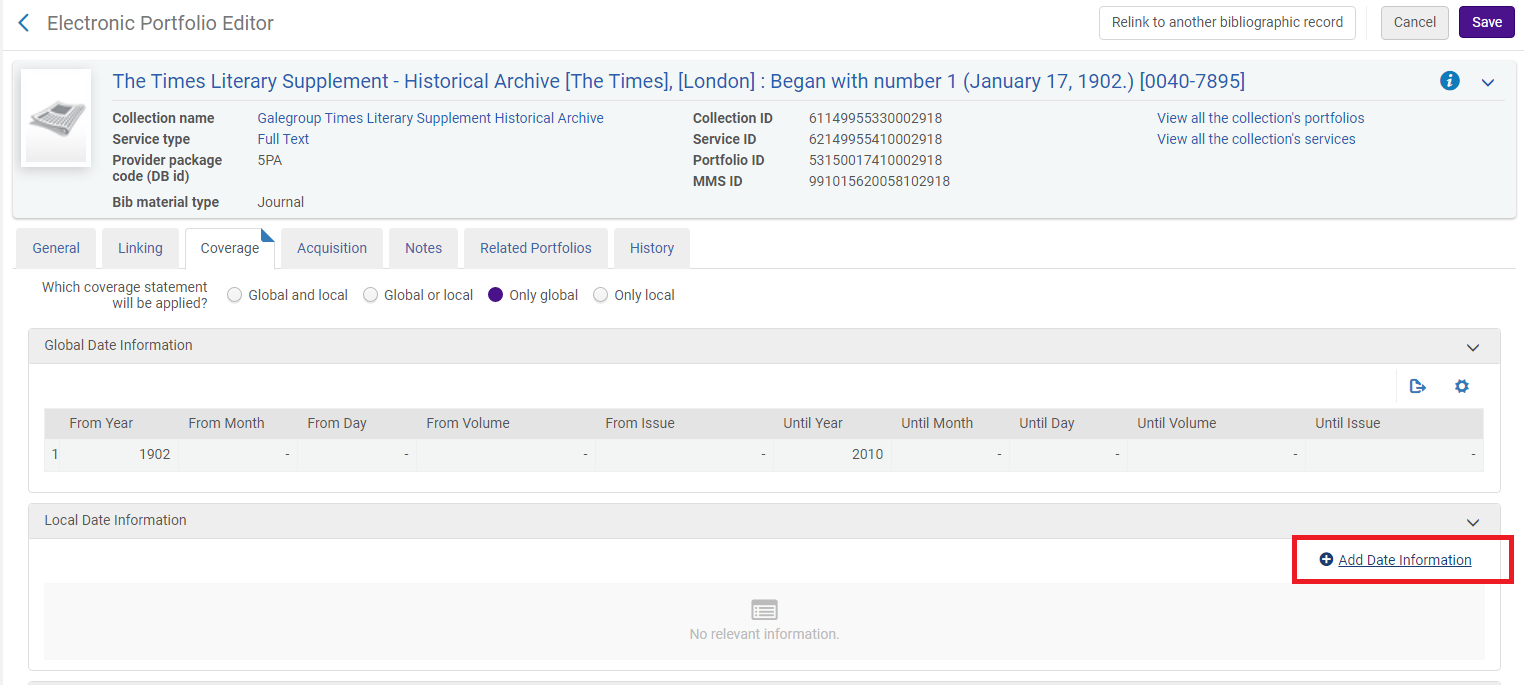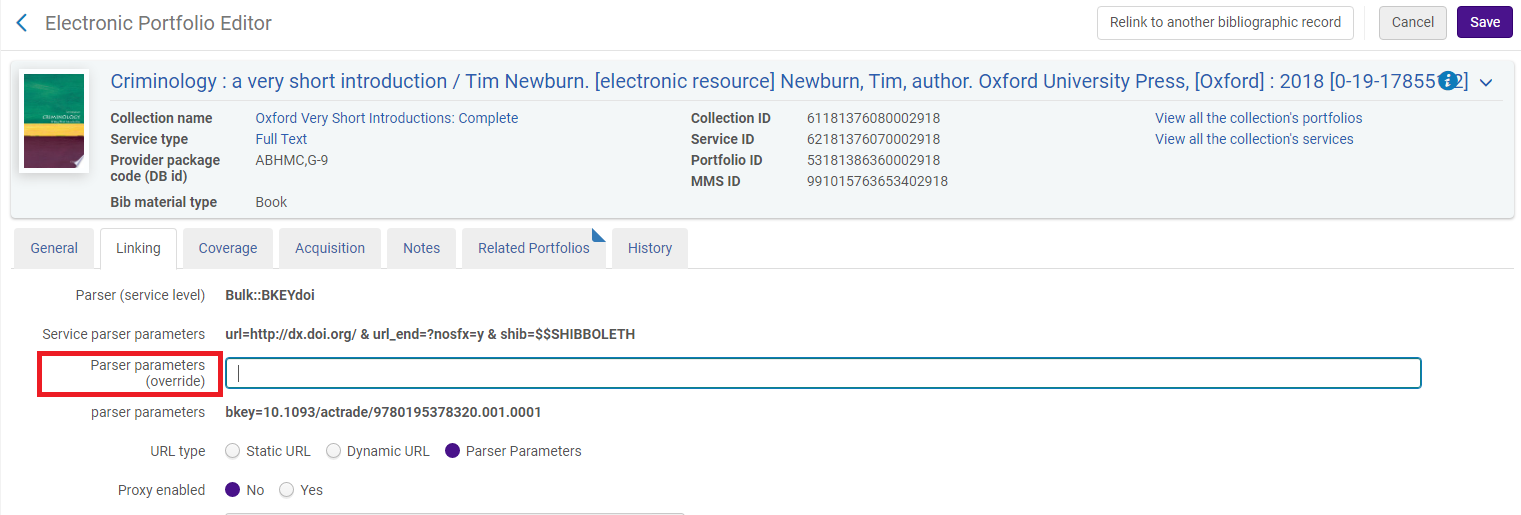Maintaining & Updating active local e-resources
Background
This best practice document applies to resources purchased and managed by individual campuses. Once electronic resources are activated within Alma, they need to be updated from time to time to reflect changes to access details and dates of availability. There is a cooperative element to this process due to the availability of information in the Community Zone and the likelihood of changes to affect multiple CSU campuses. However, centrally acquired resources will be managed and updated centrally, so individual libraries will generally only be editing collection and portfolio level information that applies to their own library's IZ.
Best practice recommendations
Updating date coverage for portfolio
When your dates of access don’t match the global statement, edit the portfolio’s Coverage Information tab and “Add Date Information,” leaving “Until” fields blank if access continues through the present.
When reviewing the Portfolio Coverage Updates in the Community Zone Updates Task List, if you notice the global date information has been updated to match your local information, you may wish to delete your localized version in favor the of the community zone information to make sure you continue to receive future updates. This is especially relevant for titles from aggregator packages, add-on titles in a Big Deal, and other portfolios likely to experience frequent changes in coverage information.
Activating new portfolio in selective title package e-collection
When selecting a small number of individual journals from a provider, you will likely activate these titles manually and individually.
If you’ve already activated the relevant electronic collection, that will be indicated with an icon in the community zone. You can search or browse within the portfolio list to locate the portfolio you need. Click “activate.” If any customization is needed, click the institution icon that now appears next to the portfolio in question, then click edit.
Alternatively, you can activate CZ portfolios from the collection service level in your IZ. When editing the full text service, enter the Portfolios tab and select Add Portfolios from Community.
If you've selected a large number of titles from the same provider, but your new holdings don't correspond exactly to any given collection, you'll likely want to use the Load Portfolios option in the Portfolios tab of the Full Text service.
Deactivating portfolio from e-collection
Search for the portfolio in your IZ. You can start your search at the portfolio level or go through the relevant collection first. Once you find it, you just hit “deactivate.”
If you deactivate a portfolio for an electronic resource, and that portfolio had been the only inventory associated with the bibliographic record for that resource, the record will no longer appear in Primo.
Updating the links, jkeys, bkeys, URLs, etc. in the parse parameters
Updating this information for article level linking can be quite tricky, as those parsers tend to be fairly complex. In those cases, it’s probably best to submit a case instead. However, updating journal or book level linking is relatively straightforward.
When editing a portfolio, enter the “Linking Information” tab. If you’re entering a journal level URL, you will probably need to use the Bulk::BULK parser, that is likely already selected. To update the link, enter a new parameter in the Parser Parameters (override) field with the syntax jkey=http://www.website.org
Even with some vendor-specific parsers, an update to the parser parameter may be fairly straightforward. For example, for an ABC-CLIO ebook portfolio using the ABC::ABC parser, the parameter is just the ISBN. If you notice a typo in the ISBN, you might just correct it using the Parser Parameters (override) field and the following syntax: bkey=9781440829918
Adding notes to electronic collections, services, or portfolios
It's possible to add various types of notes at the collection, service, and portfolio level. At each level, there is a Public Note, an Authentication Note, an Internal Description, and a Note. Despite sticking with the same naming conventions, there are important functional differences for these notes at each level. For example, there are plans to include the Authentication Note in analytics at the collection and portfolio level, but not at the service level. Similarly, the Note at the portfolio label has its own search index in Alma, while that is not true for the Note at the collection or service level. See the table below to see the functional implications for using each type of note. Developing a systematic practice is important. For example, if entering notes about perpetual access, you should always use the same note field for that information.
| What tab is this in? | Publicly available? | Search index code in Alma | Search index label in Alma | Available in Analytics? | ||
|---|---|---|---|---|---|---|
| Electronic Collection | Internal Description | Electronic Collection Description | No | internalDescription|TPS | Internal Description (Electronic Collection) | Yes |
| Authentication Note | Notes | Yes | iepa_authenticationNote|TPS | Authentication Note | Yes | |
| Public Note | Notes | Yes | publicNote|TPS | Public note (Electronic Collection) | Yes | |
| Note | Notes | No | (none) | (none) | No | |
| Full Text Service | Internal Description | Service Description | No | (none) | (none) | No |
| Authentication Note | Notes | Yes | pps_authenticationNote|TPS | Service Authentication Note | No | |
| Public Note | Notes | Yes | (none) | (none) | No | |
| Note | Notes | No | (none) | (none) | No | |
| Electronic Portfolio | Internal Description | Notes | No | portfolio_internalDescription|PORTFOLIO | Internal Description (Electronic Portfolio) | Yes |
| Authentication Note | Notes | Yes | portfolio_authenticationNote|PORTFOLIO | Authentication Note | Yes | |
| Public Note | Notes | Yes | generalNote|PORTFOLIO | Public note (Electronic Portfolio) | Yes | |
| Note | Notes | No | portfolio_note_out|PORTFOLIO | Notes tab | No |
Procedures in Alma
Many of the topics here, as well as some others related to local collections (rather than those pulled from the CZ) are discussed in the Alma Ask an Expert videos on eResource Architecture and Concepts, Parts One and Two.