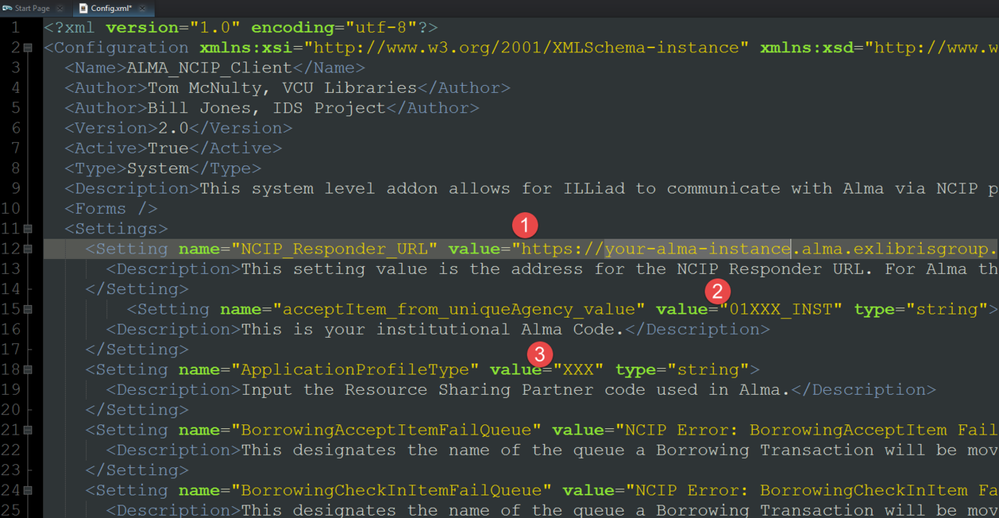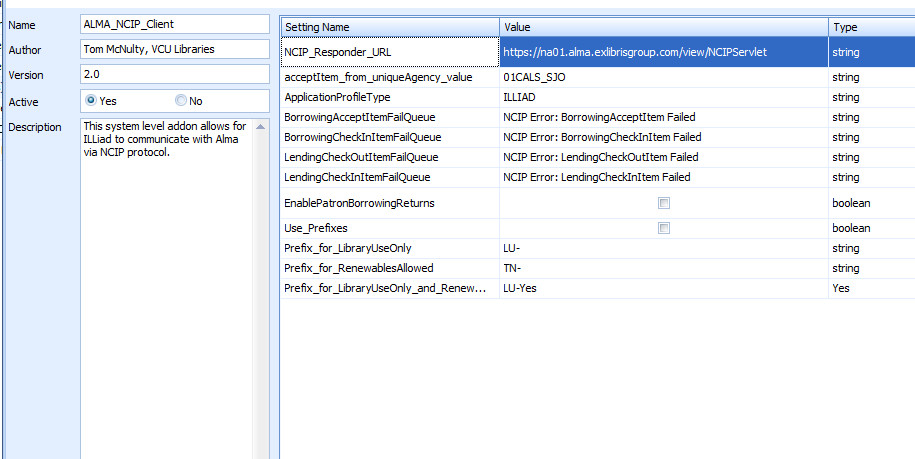Background
The plug-in covers two ILL functions - borrowing and lending.
When an item is checked in ILLiad the plug-in creates an NCIP request with the borrower's ID and a brief bib record. This shows up as a request on the borrower's account in Alma (also viewable as a request via Primo). When the item is circulated in Alma it displays as a loan in the patron's account. The due date is set in ILLiad and honored in Alma. When the item is returned, it need only be returned in ILLiad. (It can be returned in Alma but it is not necessary.) At the point of return, ILLiad will send another message to Alma returning the item and removing it from the patron's account.
When an item is "Marked as Found" in ILLiad the plug-in checks the Reference Number field in ILLiad for the item barcode (this must be input by the lending librarian). When it matches, the item is then moved from the items home location to the Resource Sharing Lending location. When the item is returned and "Checked In" in ILLiad the plug-in sends a message to Alma and the item is marked as "In transit" to its home location. It will need to be scanned in Alma and re-shelved.
(https://github.com/vculibraries/alma-ncip)
Best Practice Recommendations
- In order for the ILLiad / Alma plugin to work, the ILLiad user account must contain a unique patron identifier that matches a unique Alma patron identifier (e.g Primary Identifier, University ID, Barcode, etc.)
For new user accounts created for Illiad, use the Primary identifier that is exported by PeopleSoft during the Patron Load as the unique account name for the borrower.
Alma Setup
Setup requires the creation of a Resource Sharing Partner and a Resource Sharing Library or a temporary location within an establised library if not using the Resource Sharing Library that comes with Alma.
Resource Sharing Partner
In Alma,navigate to Fulfillment » Resource Sharing » Partners. Click Add Partner and complete the fields listed below under the General Information tab. You can view the ExLibris Documention, here.
| Field | Required Data | Notes |
|---|---|---|
| Code | ILLIAD | |
| Name | ILLIAD | |
| Profile Type | NCIP | |
| Status | Active | |
| Supports Borrowing | ||
| Supports Lending | ||
Complete the the following mandatory fields in the Parameters tab:
| Field | Data | Notes |
|---|---|---|
| User Identifier type | Primary Identifier (default) or Other Defined Identifier in Alma (Barcode, University ID, etc) | Data from this field must match a unique patron identifier in ILLiad. The default in ILLiad is username. If the defaults cannot be applied to your campus then please view the additional instructions for alternate user identifiers here. |
| Request pushing method | Open URL | |
| URL template | Campus specific Open URL | According to Ex Libris, this is not mandatory. Reference ERM Functional Call from 4/6 |
| Default library owner | Resource Sharing Library or Temp Location | |
| Request Item - Bibliographic record ID type | OCLC Number | |
| Request Item - Default location | Lending Resource Sharing Request | |
| Check-Out Item - Default location | Borrowing Resource Sharing Request | |
| Check-Out Item - Default item policy | Campus defined policy | |
| Accept Item - Default location |
Resource Sharing Library
If you have elected to use the Resource Sharing Library then you must configure both the Open Hours and Terms of Use tables for that library.
ILLiad Setup
In order to integrate Illiad with Alma, the add-on must be installed in every Illiad client that will be processing borrowing and lending requests. The client configuration is provided by VCU on GitHub and will need to be modified to look for the lending partner setup in Alma. Our settings are as follows:
Installing the Add-On
(These install instructions assume you already have an installation of the ILLiad Client installed on a Microsoft Windows workstation.)
Create a new folder in your local machine's ILLiad\Addons directory (usually C:\Program Files (x86)\ILLiad\Addons\) and name it Alma-NCIP
Copy the three files - Config.xml, IDS_NCIP_Client.lua, and sublibraries.txt to the newly created directory.
You should manually modify the Config.xml file with the same information used in the plug-in interface. The screenshot below identifies these fields that need to be changed:
| Field Name | Data | Note |
|---|---|---|
| NCIP_Responder_URL | https://[your-Alma-Instance].alma.exlibrisgroup.com/view/NCIPServlet | Approximately located in Line 12 of the config.xml file |
acceptItem_from_uniqueAgency_value | Institutional Alma Code | Approximately located in Line 15 of the config.xml file |
ApplicationProfileType | e.g., ILLIAD | Approximately located in Line 18 of the config.xml file |
- Line 12 - NCIP_Responder_URL, enter
- acceptItem_from_uniqueAgency_value
- ApplicationProfileType
Now, modify the following settings within the ILLiad client systems plug-in interface.
| Field Name | Data | Note |
|---|---|---|
| NCIP_Responder_URL | https://[your-Alma-Instance].alma.exlibrisgroup.com/view/NCIPServlet | Where Your-Alma-Instance can be determined by clicking on the HELP option in Alma's upper right corner. (e.g.na01,na03) |
| acceptItem_from_uniqueAgency_value | Institutional Alma Code | Supplied by ExLibris during migration. For a list of Institution Codes please click here. |
| ApplicationProfileType | e.g., ILLIAD | This is your institutions Resource Sharing Partner code from Alma |
| BorrowingAcceptItemFailQueue | Use default | This designates the name of the queue a Borrowing Transaction will be moved to if the BorrowingAcceptItem function fails |
| BorrowingCheckInItemFailQueue | Use default | This designates the name of the queue a Borrowing Transaction will be moved to if the BorrowingCheckInItem function fails |
| LendingCheckOutItemFailQueue | Use default | This designates the name of the queue a Lending Transaction will be moved to if the CheckOutItem function fails |
| LendingCheckInItemFailQueue | Use default | This designates the name of the queue a Lending Transaction will be moved to if the CheckInItem function fails |
| EnablePatronBorrowingReturns | When this setting is enabled, patron returns will go through ILLiad and a message is sent to Alma. When this setting is disabled, patron returns will go through ILLiad and will need to also be returned through Alma | |
| Use_Prefixes | Determines whether or not you want to change prefixes of a transaction based on specific criteria | |
| Prefix_for_LibraryUseOnly | Yes | This setting allows you to change the prefix of a transaction that is marked LibraryUseOnly |
| Prefix_for_RenewablesAllowed | Yes | This setting allows you to change the prefix of a transaction that is marked RenewalsAllowed |
| Prefix_for_LibraryUseOnly_and_RenewablesAllowed | Yes | This setting allows you to change the prefix of a transaction that is marked both LibraryUseOnly and RenewalsAllowed |
Then make sure the plug-in is activated in the ILLiad client. This is not automatic.
After all edits have been made to the file, restart Illiad and register the Add-on (see the documentation on activating an Add-On).
Action log
| Section | Point Person | Expected Completion Date | Last action taken | Next action required |
|---|---|---|---|---|
Articulate the need for the policy (background) |
| |||
Create a Policy Statement |
| |||
Identify and create best practice recommendations |
| |||
Update Response Server URL instruction add new screen shot |
|