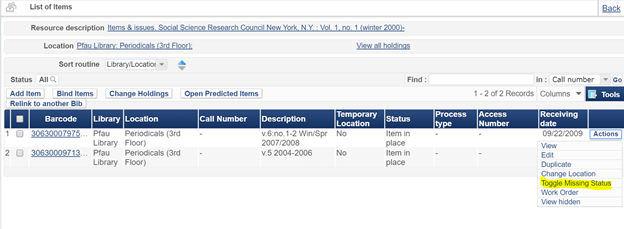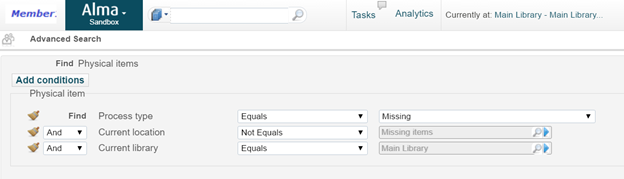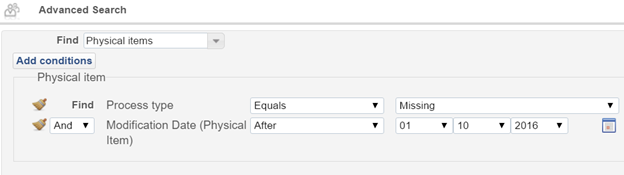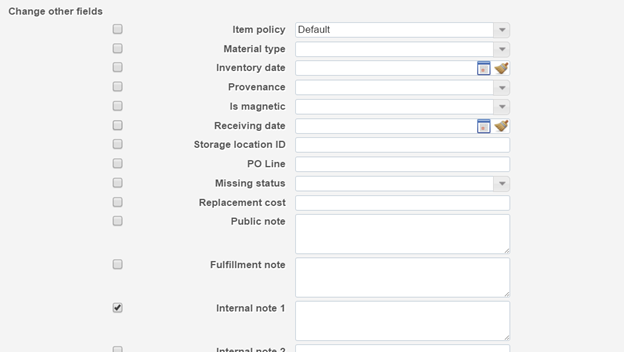...
Role required to mark missing: Requests Operator or Physical Inventory Operator
- Find the item using a physical titles search
- From the search results screen (or the "List of Items" page) click Items |Actions | Toggle Missing Status. Status will read Item Not in place, Process type will show as Missing
- NOTE: Toggle Missing Status only shows up as an option if there is no process type or the process type is missing. If the item is on loan, for example, you will not see Toggle Missing Status.
b. In batch
Role required to create the set: Requests Operator
...
Modification date After (insert date 6 months ago)
Temp Location
...
Modification Date
- Save the set and export to excel using the Tools option on the results screen. Modify the spreadsheet to contain only what is useful for your searchers. You can also work directly with the set in Alma if you are able to take a mobile device to the stacks.
Using sets and exporting to a spreadsheet is not a great method if you have a large list to work with as the call number sort in excel doesn’t work very well. You may want to use analytics in that case.
b. Using analytics
- Create a new analysis using the Physical Items subject area. Include:
...
- Instead of creating your own report from scratch you can also try altering an existing report built by Ex Libris or another Institution.
You can schedule the report to run at a desired interval and emailed to a set of users. You may also run the report on demand.
For more information about sending the analytics report out on specific schedules see OLH article Scheduling.
...
One drawback to this method is that analytics data is not live, generally it’s a day behind so the list may not include items marked as missing that day.
...
- Run the Change Physical Items job on the set to remove the internal note (check off the box for Internal note 1 and leave the field blank)
5. Notate search performed for items still missing
...
Items searched three times update Internal Note 1 to “Search3Complete”
...
6. Gather items that have been missing for 6 months for assessment and action
...
For details about creating locations within the library see OLH article Configuring Physical Locations.
...
To gather and move the correct items to this location:
...
- At the end of 6 months you will see these items pop up in a task list to be put back in their permanent location. Use that task list as a basis for creating a list of items that require evaluation.
A drawback with the temporary location method:
...
Another option would be to add a fulfillment note when placing the item in the temporary location. The fulfillment note would then would pop telling circ staff the item is marked as missing. But that may result in some level of staff confusion and/or patron dissatisfaction if they cannot leave with the item in hand.
...
b. Create a list of missing items with modification date ~ 6 months ago
...
This set should contain the items that need review by the collection manager. Export using the Tools button at the top right corner of the list to create a spreadsheet of the items.
A drawback with the modification date method:
The modification date is not a perfect criteria for this search as modification date will change when any modifications are made to the title. So if anyone does work of any kind on this title it will change the modification date, causing a delay in the item showing up on your long missing list.
...
Another way to handle the search process is by using work orders. It would be simple to configure and the pre-set statuses are nice with regard to data validation (no need to have a naming convention for the search notes since the statuses are pre-set).
...