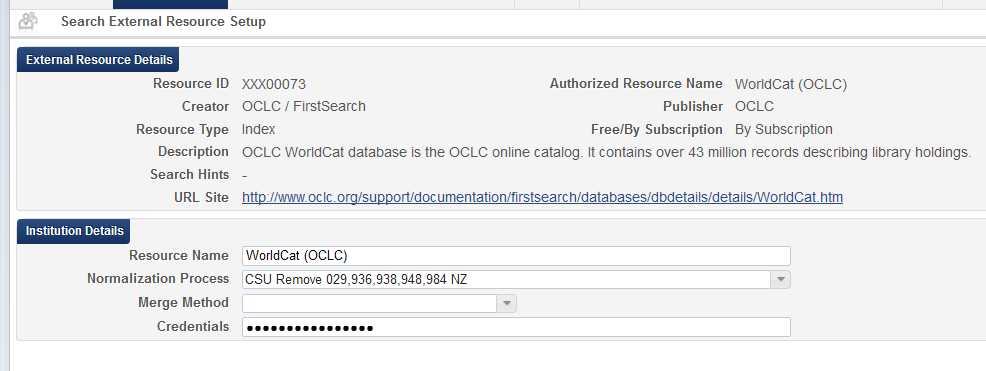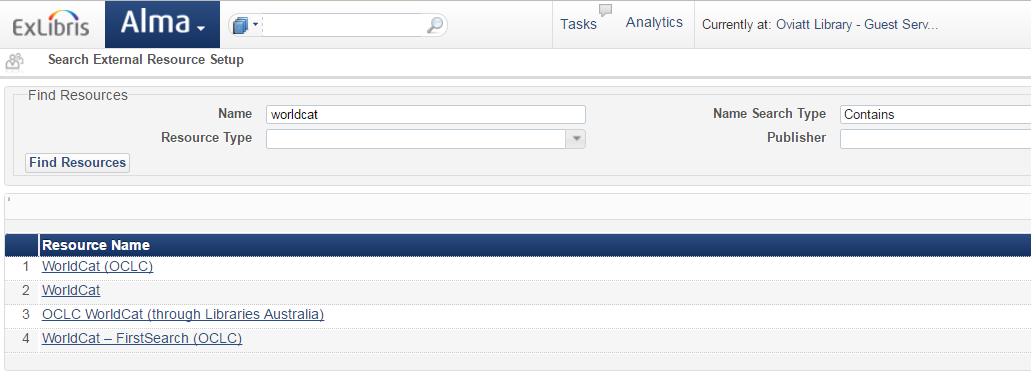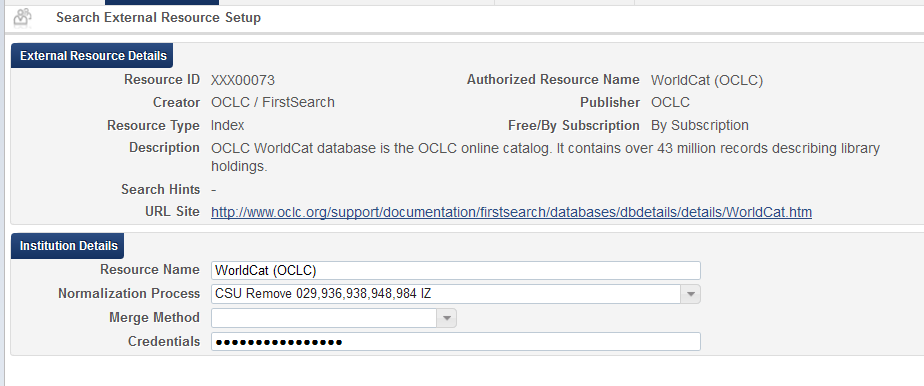...
In order to use the "Search External Resources" function in the Alma Metadata Editor in the Network Zone, the external search profile must be set up in the Network Zone, which then makes the profile available to each institution. The NZ configuration is documented here for reference. Optionally, each institution can set up local credentials for using the Search External Resources function for importing records directly to their Institution Zone via Search External Resources.
...
This policy applies to the setup required for importing records via Alma's Search External Resources. This policy also outlines the settings for merge rules and normalization rules used when importing through Search External Resources.
Merge rule: Current merge rule is Connexion import (aka Example - Connexion import). For a comparison of this merge rule and the ones used by the Orbis Cascade Alliance (OCA) please see this google docIf you merge a record imported through Search External Resources and an existing record, Alma treats the external resource record as the primary record. Therefore a merge rule for records imported from OCLC Connexion and records imported through an import profile will not work for Search External Resources. For a discussion of these scenarios, please see this Exlibris documentation.
For an example of a merge rule for Search External Resources please see the rule, "Replace all fields except local data and match keys".
Normalization rule: CSU Remove 029,936,938,948 (This normalization rules removes Marc fields: 029, 938 and 948 from the NZ record.),984 NZ
Best practice recommendations
...
Network Zone Setup (for Reference only; No Action Required):
Optional Procedures in Alma for Configuring External Search import for Institution Zone
Roles Needed
- Cataloging Administrator
Metadata Editor: Copy the Connexion import Merge method from the NZ to your IZ
...
Alma
...
Resource Management
...
In the left panel of the Metadata editor, locate the Rules menu and click on Merge Rules.
Click Shared. Locate the Connexion import Merge rule and click on it. A menu will appear. Select Duplicate. This will make a copy of the Network Zone rule to your local Institution Zone.
...
Configuration
...
Alma Resource Management Configuration
In Alma, go to Resource Management > Resource Configuration > Configuration Menu > External Search Resources. Click "Add Resource". In the Name box, type WorldCat, and click Find Resources. You'll see several resources with WorldCat in the name; you're going to use WorldCat (OCLC). On the far right of the WorldCat (OCLC) result, click Actions > Select Resource.
Select the Merge Method "Connexion import" and enter OCLC Connexion Credentials (the
Enter OCLC Connexion Credentials. The credentials consist of a nine-digit OCLC authorization and password, and use this syntax: authorization/password. Click Save.
Choose whether to import into the Network Zone or the Institution Zone When Cataloging
To choose whether to use the Network Zone external search profile (which will enable importing to the Network Zone as well overlaying existing Network Zone records) or use your locally set up profile and import /overlay only in the IZ:
- Go to Alma > Resource Management Search External Resources
- Select File > Options:
- To import to the NZ, change Placement of New Bibliographic Records to Network Zone
- To import to the IZ, change Placement of New Bibliographic Records to Local
...